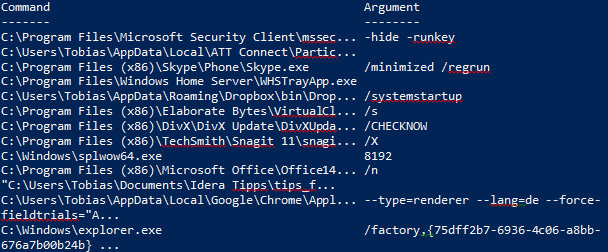PowerShell 技能连载 - 显示 WPF 消息提示
WPF (Windows Presentation Foundation) 是一种创建窗体和对话框的技术。WPF 的好处是窗体设计和程序代码可以分离。
以下是一个显示醒目消息的例子。消息内容定义在 XAML 代码中,看起来类似 HTML (不过是区分大小写的)。您可以很容易地调整字体大小、文字、颜色等。不需要改任何程序代码:
$xaml = @"
<Window
xmlns='http://schemas.microsoft.com/winfx/2006/xaml/presentation'>
<Border BorderThickness="20" BorderBrush="Yellow" CornerRadius="9" Background='Red'>
<StackPanel>
<Label FontSize="50" FontFamily='Stencil' Background='Red' Foreground='White' BorderThickness='0'>
System will be rebooted in 15 minutes!
</Label>
<Label HorizontalAlignment="Center" FontSize="15" FontFamily='Consolas' Background='Red' Foreground='White' BorderThickness='0'>
Worried about losing data? Talk to your friendly help desk representative and freely share your concerns!
</Label>
</StackPanel>
</Border>
</Window>
"@
$reader = [System.XML.XMLReader]::Create([System.IO.StringReader] $xaml)
$window = [System.Windows.Markup.XAMLReader]::Load($reader)
$Window.AllowsTransparency = $True
$window.SizeToContent = 'WidthAndHeight'
$window.ResizeMode = 'NoResize'
$Window.Opacity = .7
$window.Topmost = $true
$window.WindowStartupLocation = 'CenterScreen'
$window.WindowStyle = 'None'
# show message for 5 seconds:
$null = $window.Show()
Start-Sleep -Seconds 5
$window.Close()