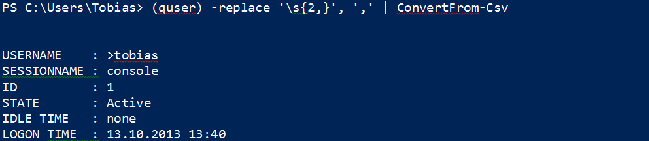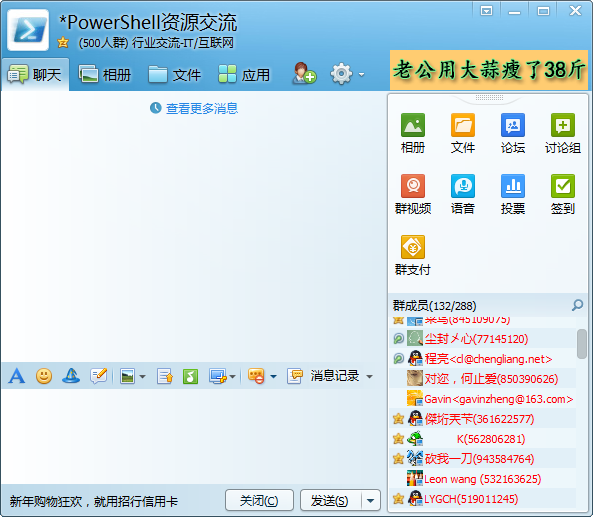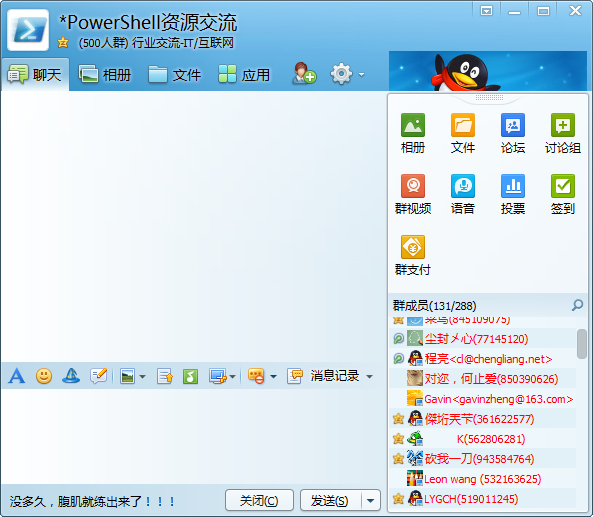用 PowerShell 移除 Evernote 的广告
破解过程
Evernote(印象笔记)免费用户的左下角有个正方形的广告,点击关闭按钮反而会出来一个对话框: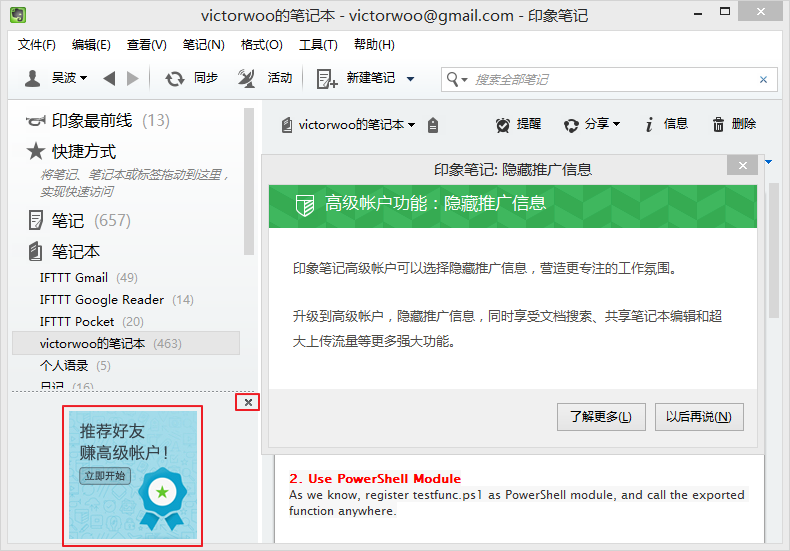
虽然破解 + 写脚本 + 写这篇博客花了一两个小时,但是如果能节约更多读者的时间,并且提高一点技术水平,也算有益了吧。
我们用 Visual Studio 中的 Spy++ 查看一下控件的窗口类名: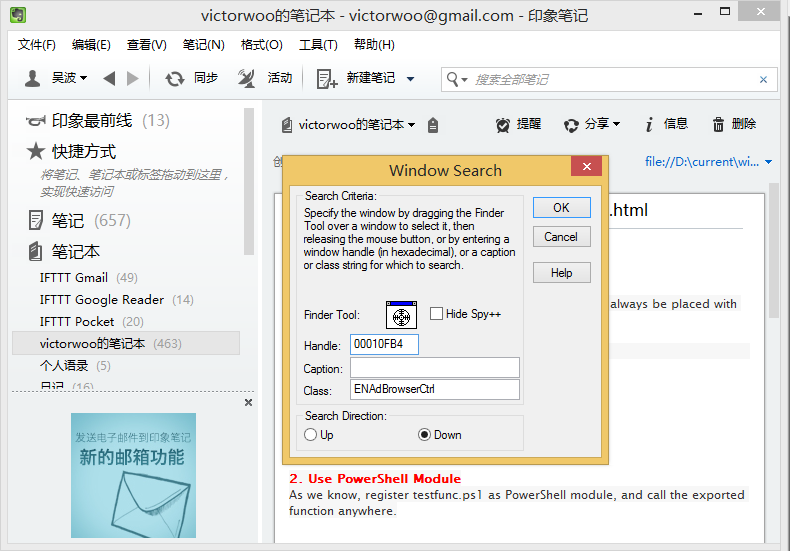
得到的结果是“ENAdBrowserCtrl”,从窗口类名来看,似乎是为了广告而设计的。出于保险起见,用 WinHex 搜索了一下,这个字符串只出现一次,并且是采用双字节编码的“45004E0041006400420072006F0077007300650072004300740072006C”。
我们尝试破坏这个字符串试试:用 WinHex 的“填充选块”功能,将这块区域替换成 00,然后保存运行,广告果然没有了。
但是手工修改毕竟比较麻烦,而且未来版本更新以后还要再次破解。所以简单写了个 PowerShell 脚本来自动完成破解。
PowerShell 自动化脚本
请将以下代码保存成 Remove-EvernoteAD.ps1 并以管理员身份执行 :)
脚本的思路是以二进制的方式搜索指定的模式(pattern),并替换成新的模式。涉及到一些字节操作和进制转换。
$pattern = '45004E0041006400420072006F0077007300650072004300740072006C'
$replacement = $pattern -replace '.', '0'
function Replace-Pattern ($buffer, $pattern, $replacement) {
$isPatternMatched = $false
for ($offset = 6220000; $offset -lt $buffer.Length - $pattern.Length; $offset++) {
$isByteMatched = $true
for ($patternOffset = 0; $patternOffset -lt $pattern.Length; $patternOffset++) {
if ($buffer[$offset + $patternOffset] -ne $pattern[$patternOffset]) {
$isByteMatched = $false
break
}
}
if ($isByteMatched) {
$isPatternMatched = $true
break
}
}
if ($isPatternMatched) {
for ($index = 0; $index -lt $pattern.Length; $index++) {
$buffer[$offset + $index] = [byte]0
}
return $true
} else {
return $false
}
}
function Convert-HexStringToByteArray
{
################################################################
#.Synopsis
# Convert a string of hex data into a System.Byte[] array. An
# array is always returned, even if it contains only one byte.
#.Parameter String
# A string containing hex data in any of a variety of formats,
# including strings like the following, with or without extra
# tabs, spaces, quotes or other non-hex characters:
# 0x41,0x42,0x43,0x44
# x41x42x43x44
# 41-42-43-44
# 41424344
# The string can be piped into the function too.
################################################################
[CmdletBinding()]
Param ( [Parameter(Mandatory = $True, ValueFromPipeline = $True)] [String] $String )
#Clean out whitespaces and any other non-hex crud.
$String = $String.ToLower() -replace '[^a-f0-9\\\,x\-\:]',''
#Try to put into canonical colon-delimited format.
$String = $String -replace '0x|\\x|\-|,',':'
#Remove beginning and ending colons, and other detritus.
$String = $String -replace '^:+|:+$|x|\\',''
#Maybe there's nothing left over to convert...
if ($String.Length -eq 0) { ,@() ; return }
#Split string with or without colon delimiters.
if ($String.Length -eq 1)
{ ,@([System.Convert]::ToByte($String,16)) }
elseif (($String.Length % 2 -eq 0) -and ($String.IndexOf(":") -eq -1))
{ ,@($String -split '([a-f0-9]{2})' | foreach-object { if ($_) {[System.Convert]::ToByte($_,16)}}) }
elseif ($String.IndexOf(":") -ne -1)
{ ,@($String -split ':+' | foreach-object {[System.Convert]::ToByte($_,16)}) }
else
{ ,@() }
#The strange ",@(...)" syntax is needed to force the output into an
#array even if there is only one element in the output (or none).
}
echo '本程序用于去除 Evernote 非会员左下角的正方形广告。'
echo '请稍候……'
$patternArray = Convert-HexStringToByteArray $pattern
$replacementArray = Convert-HexStringToByteArray $replacement
$path = "${Env:ProgramFiles}\Evernote\Evernote\Evernote.exe"
$path86 = "${Env:ProgramFiles(x86)}\Evernote\Evernote\Evernote.exe"
if (Test-Path $path) {
$execute = Get-Item $path
} elseif (Test-Path $path86) {
$execute = Get-Item $path86
} else {
Write-Warning '没有找到 Evernote.exe。'
exit
}
$exe = gc $execute -ReadCount 0 -Encoding byte
if (Replace-Pattern $exe $patternArray $replacementArray) {
$newFileName = $execute.Name + '.bak'
$newPath = Join-Path $execute.DirectoryName $newFileName
Stop-Process -Name Evernote -ErrorAction SilentlyContinue
Move-Item $execute $newPath
Set-Content $execute -Value $exe -Encoding Byte
echo '广告去除成功!Evernote 未来升级后需重新运行本程序。'
Start-Process $execute
} else {
Write-Warning '无法去除广告,是否已经去除过了?'
if (!(Get-Process -Name Evernote -ErrorAction SilentlyContinue)) {
Start-Process $execute
}
}
您也可以从这里 下载 写好的脚本。