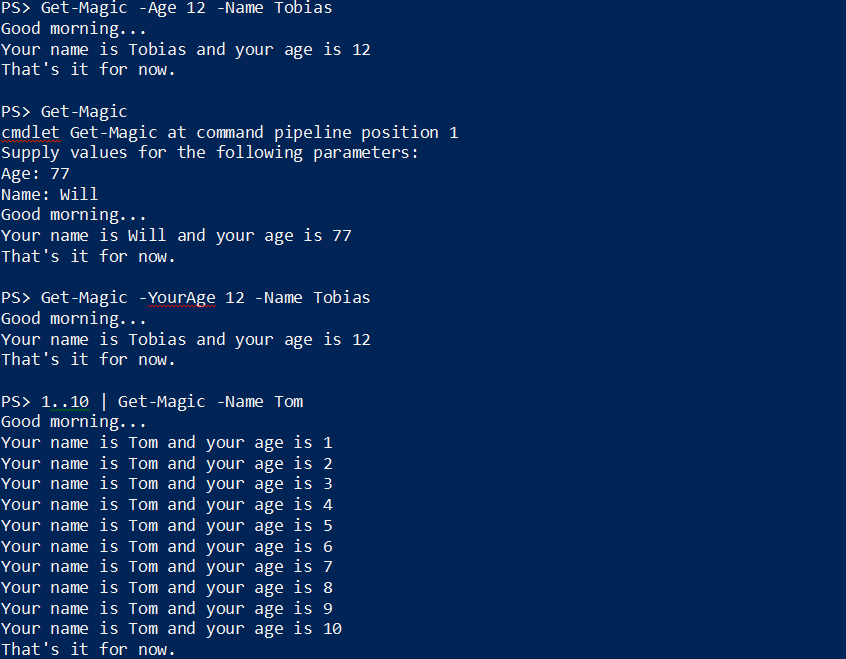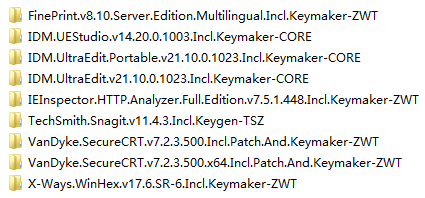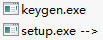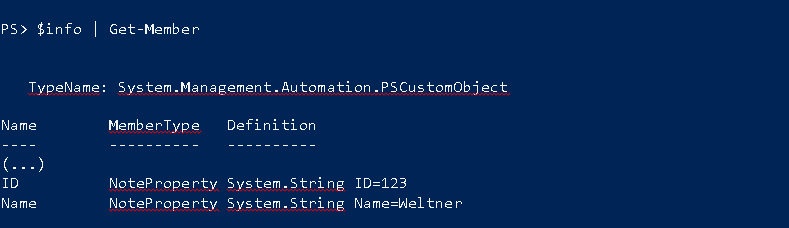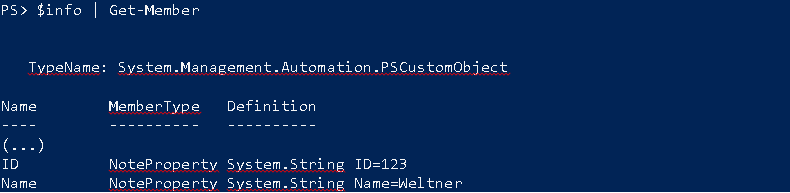PowerShell 技能连载 - 开始学习 DSC
期望状态配置(DSC)是 PowerShell 4.0 中的一个新特性。通过 DSC,您可以编写简单的配置脚本并且将它们应用到本地或远程的机器上。以下是一个供您入门的示例脚本:
Configuration MyConfig
{
# Parameters are optional
param ($MachineName)
# A Configuration block can have one or more Node blocks
Node $MachineName
{
Registry RegistryExample
{
Ensure = 'Present' # You can also set Ensure to "Absent"
Key = 'HKEY_LOCAL_MACHINE\SOFTWARE\ExampleKey'
ValueName ='TestValue'
ValueData ='TestData'
}
}
}
MyConfig -MachineName $env:computername -OutputPath c:\dsc
Start-DscConfiguration -Path c:\dsc -Wait
配置项“MyConfig”使用了“Registry”资源来确保指定的注册表项存在。您可以在 DSC 脚本中使用更多的资源,例如增加(或删除)本地用户或文件,解压一个 MSI 包或 ZIP 文件,或启动/停止一个服务等等。
运行该配置只会创建一个 MOF 文件。要应用该 MOF 文件,请使用 Start-DSCConfiguration cmdlet。请使用 -Wait 来等待配置生效。否则,该配置将会在后台以任务的方式完成。