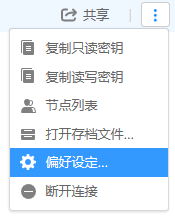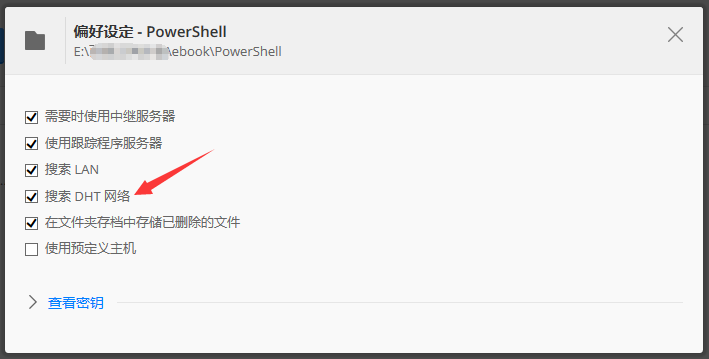适用于 PowerShell 3.0 或更高版本
要快速扫描您的 PowerShell 脚本仓库并在其中查找某个函数,请使用以下过滤器:
filter Find-Function
{
$path = $_.FullName
$lastwrite = $_.LastWriteTime
$text = Get-Content -Path $path
if ($text.Length -gt 0)
{
$token = $null
$errors = $null
$ast = [System.Management.Automation.Language.Parser]::ParseInput($text, [ref] $token, [ref] $errors)
$ast.FindAll({ $args[0] -is [System.Management.Automation.Language.FunctionDefinitionAst] }, $true) |
Select-Object -Property Name, Path, LastWriteTime |
ForEach-Object {
$_.Path = $path
$_.LastWriteTime = $lastwrite
$_
}
}
}
以下是扫描您的用户配置文件中所有定义了函数的 PowerShell 脚本的方法:
PS> dir $home -Filter *.ps1 -Recurse -Exclude *.ps1xml | Find-Function
Name Path LastWriteTime
---- ---- -------------
Inject-LogonCredentials C:\Users\Tobias\Desktop... 06.01.2014 02:43:00
Test-Command C:\Users\Tobias\Desktop... 06.03.2014 10:17:02
Test C:\Users\Tobias\Desktop... 30.01.2014 09:32:20
Get-WebPictureOriginal C:\Users\Tobias\Desktop... 11.12.2013 11:37:53
Get-ConnectionString C:\Users\Tobias\Documen... 23.05.2014 10:49:09
Convert-SID2User C:\Users\Tobias\Documen... 23.05.2014 15:33:06
Lock-Screen C:\Users\Tobias\Documen... 19.03.2014 12:51:54
Show-OpenFileDialog C:\Users\Tobias\Documen... 16.05.2014 13:42:16
Show-UniversalData C:\Users\Tobias\Documen... 16.05.2014 13:23:20
Start-TimebombMemory C:\Users\Tobias\Documen... 23.05.2014 09:12:28
Stop-TimebombMemory C:\Users\Tobias\Documen... 23.05.2014 09:12:28
(...)
只需要将结果通过管道输出到 Out-GridView 就能查看完整的信息。