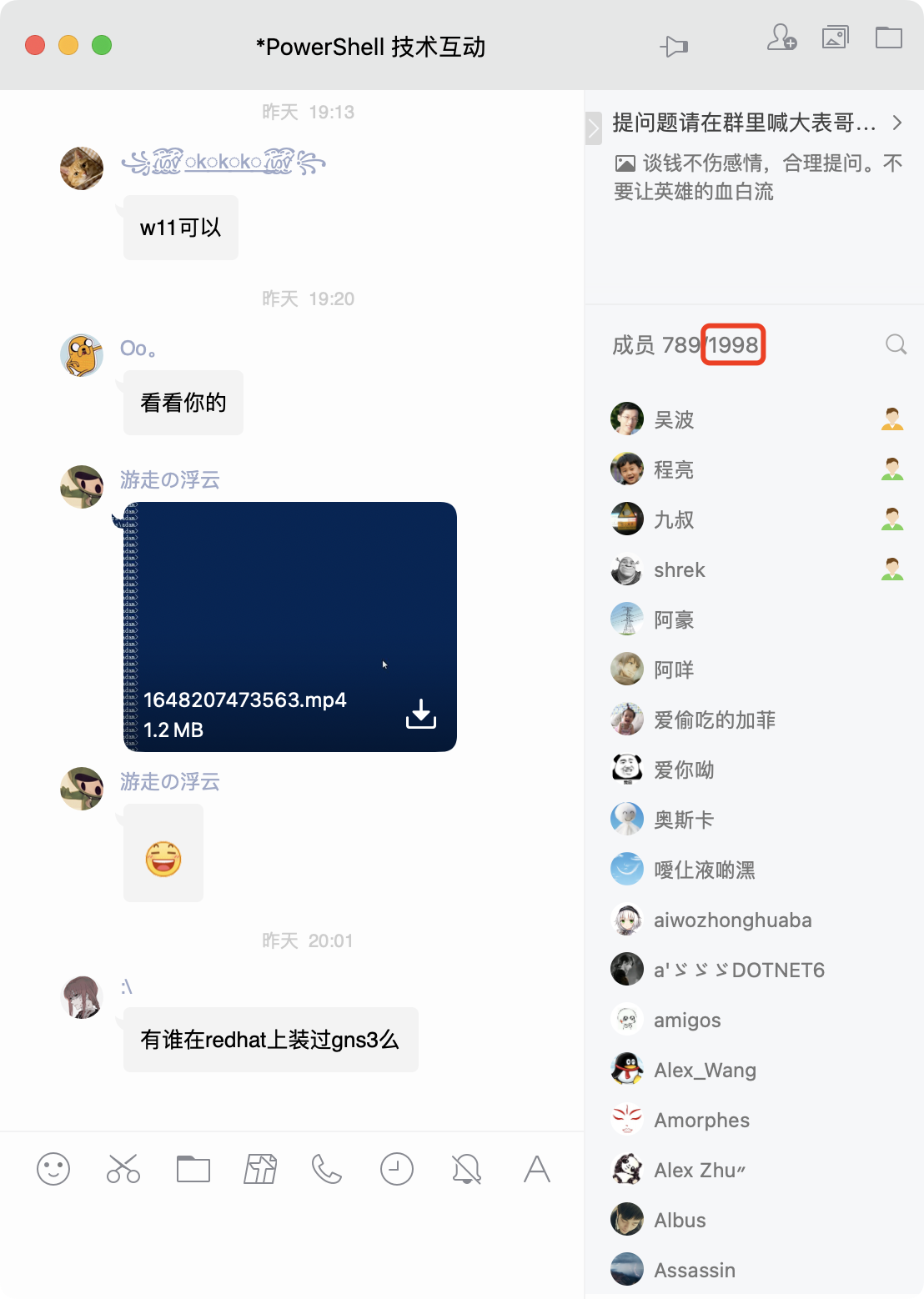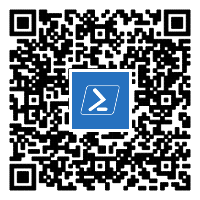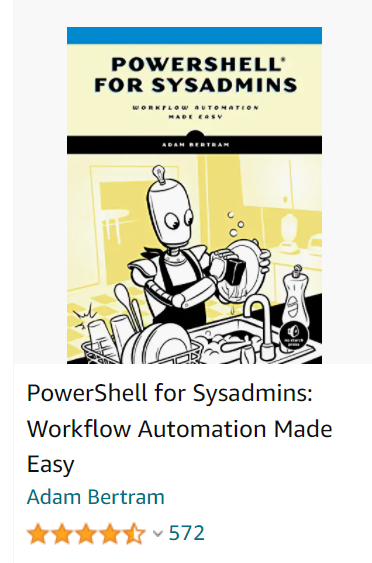PowerShell 技能连载 - Automating User Confirmation
Some commands seem to require user input no matter what. While you can try parameters such as -Confirm:$false to get rid of default confirmations, some commands either do not support that parameter, or show their very own user requests. Here is an example:
PS> Enable-WindowsOptionalFeature -Online -FeatureName Microsoft-Hyper-V -All
When you run this command (elevated) on Windows 10 or 11, at the end of the process the cmdlet wants to know whether a restart is OK:
Do you want to restart the computer to complete this operation now?
[Y] Yes [N] No [?] Help (default is "Y"):
The cmdlet halts until the user either enters “Y” or “N”.
To fully automate cmdlets like this, either take a closer look at its remaining parameters. Often, there are ways to articulate your choice and leave no room for ambiguities that need manual resolution. In the example above, by adding “-NoRestart”, you could deny automatic restarts and then explicitly restart the machine using Restart-Computer.
Or, you can pipe user input to a new PowerShell instance. PowerShell takes the input and places it into the keyboard input buffer. Whenever a command requests user input, it is taken from this buffer. Use comma-separated values to submit multiple items of user input to PowerShell.
Here is an example illustrating how you can submit a “N” to the command above:
PS> "N" | powershell.exe -noprofile -command Enable-WindowsOptionalFeature -Online -FeatureName Microsoft-Hyper-V -All